ExamDiff Pro 12.0: Improved Dark Theme and Other Usability Improvements |
ExamDiff Pro 12.0 will bring in a set of usability improvements to make your diffing experience as user-friendly as possible.
First off, the dark theme first introduced in ExamDiff Pro 11.0 is getting a facelift. To illustrate it, take a look at the below comparison of dark mode in EDP 11.0 (on left) vs EDP 12.0 (on right):
As you can see, scroll bars are now styled according to the theme, and some other controls such as the diff combo bar at the top are styled a little better as well.
If you find yourself switching between light and dark mode in Windows, you'll appreciate the new View | Themes | Detect Automatically option, which switches ExamDiff Pro's theme automatically based on the Windows default app mode:
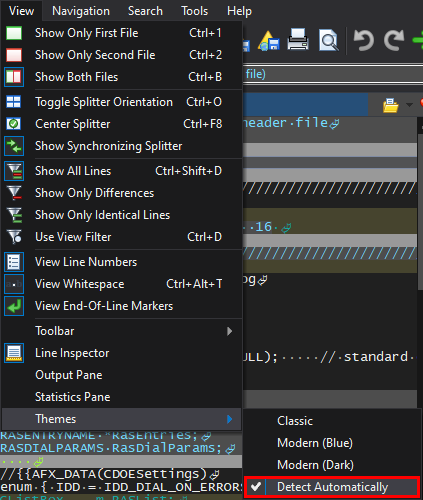 For example, now I can set the Windows default app mode to Light:
For example, now I can set the Windows default app mode to Light:
and ExamDiff Pro immediately switches back to the default light theme:
In addition to dark theme improvements, ExamDiff Pro 12.0 also adds the ability to search for specific messages in the Misc | Messages options panel using the same search interface as for other options. For example, if we want to disable the "Comparison too slow?" message, we can now just type in "comparison too slow" in the search field and we can easily find the desired message:
Last but not least, based on user requests, we're adding a View | Toolbar | Customize ... menu command that opens the toolbar customization dialog (which is also accessible through the Add or Remove Buttons | Customize ... context menu in the toolbars):
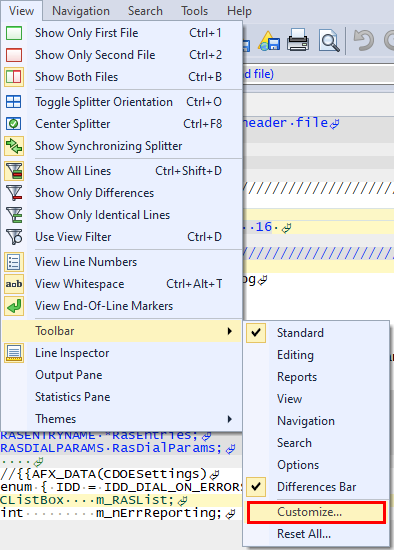
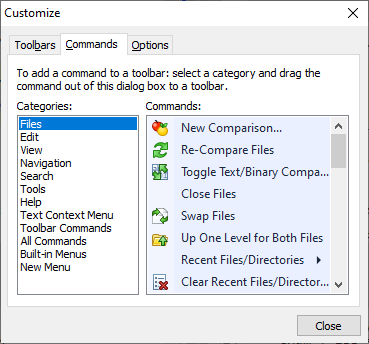
First off, the dark theme first introduced in ExamDiff Pro 11.0 is getting a facelift. To illustrate it, take a look at the below comparison of dark mode in EDP 11.0 (on left) vs EDP 12.0 (on right):
As you can see, scroll bars are now styled according to the theme, and some other controls such as the diff combo bar at the top are styled a little better as well.
If you find yourself switching between light and dark mode in Windows, you'll appreciate the new View | Themes | Detect Automatically option, which switches ExamDiff Pro's theme automatically based on the Windows default app mode:
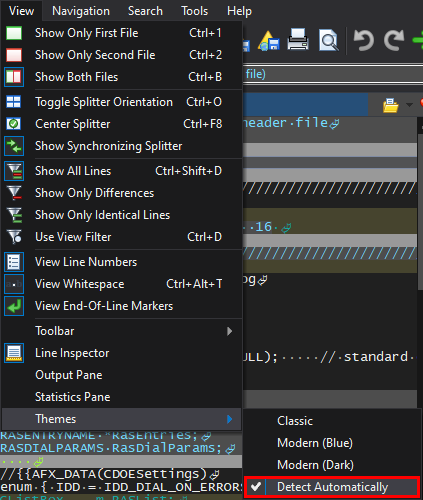
and ExamDiff Pro immediately switches back to the default light theme:
In addition to dark theme improvements, ExamDiff Pro 12.0 also adds the ability to search for specific messages in the Misc | Messages options panel using the same search interface as for other options. For example, if we want to disable the "Comparison too slow?" message, we can now just type in "comparison too slow" in the search field and we can easily find the desired message:
Last but not least, based on user requests, we're adding a View | Toolbar | Customize ... menu command that opens the toolbar customization dialog (which is also accessible through the Add or Remove Buttons | Customize ... context menu in the toolbars):
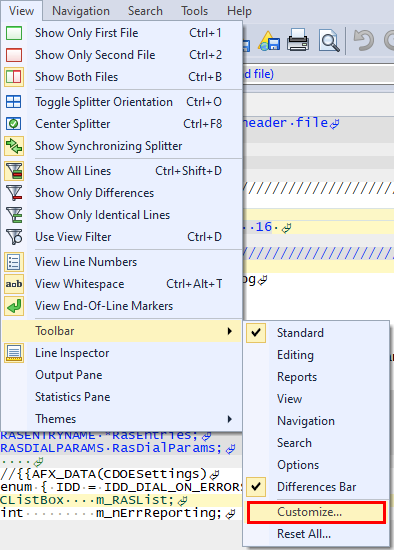
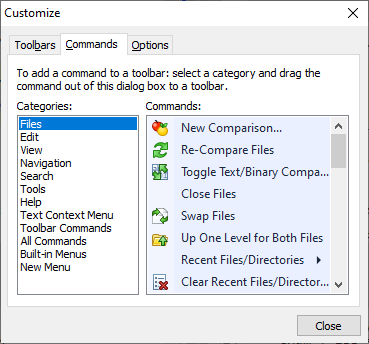
Labels: 12.0, ExamDiff Pro, Features

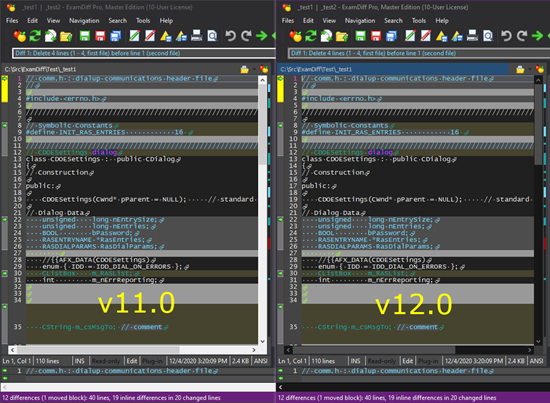
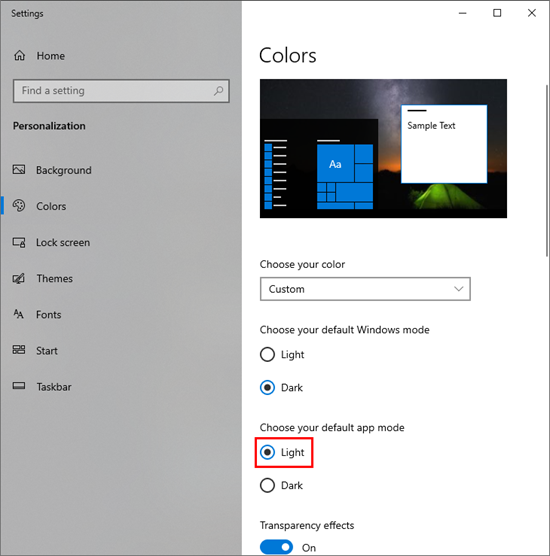
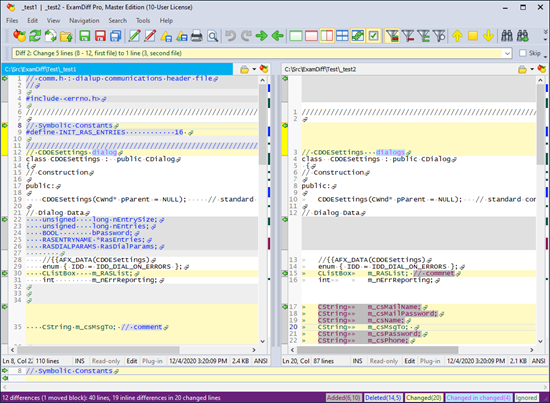
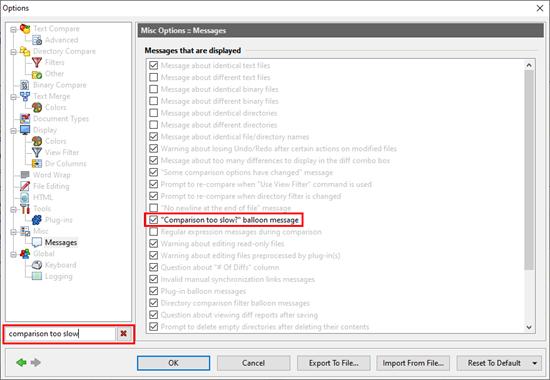

0 Comments:
Post a Comment
<< Home