ExamDiff Pro 12.0: Apply Button in the Options Dialog |
ExamDiff Pro 12.0 makes it easy to quickly test out display options with a new Apply button in the Options dialog.
Let's say we just ran a comparison and want to try out a different color scheme. We open the Display | Colors options panel and tweak some colors:
Click the Apply button to immediately apply these changes:
Oof, that actually looks hideous. We need to change it back!
Because the Apply button applies changes immediately, we can't click Cancel to undo them - the changes have already happened. Instead, let's reset with Reset To Default | Reset This Page Only and then hit Apply again, and we're back to how it was before:
The Apply button is also available in the Options | Display, Options | Display | View Filter, Options | Display | Dir Columns and Text Merge | Colors options panels, so you can easily test out all kinds of display-related options.
Let's say we just ran a comparison and want to try out a different color scheme. We open the Display | Colors options panel and tweak some colors:
Click the Apply button to immediately apply these changes:
Oof, that actually looks hideous. We need to change it back!
Because the Apply button applies changes immediately, we can't click Cancel to undo them - the changes have already happened. Instead, let's reset with Reset To Default | Reset This Page Only and then hit Apply again, and we're back to how it was before:
The Apply button is also available in the Options | Display, Options | Display | View Filter, Options | Display | Dir Columns and Text Merge | Colors options panels, so you can easily test out all kinds of display-related options.
Labels: 12.0, ExamDiff Pro, Features

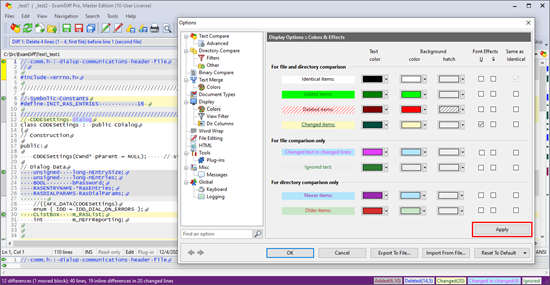
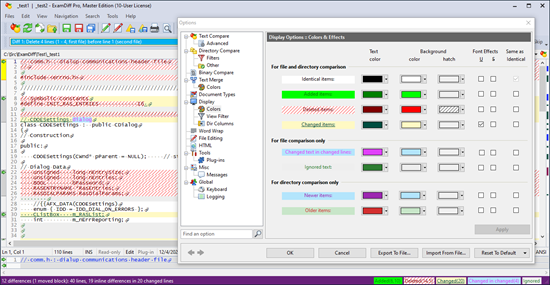
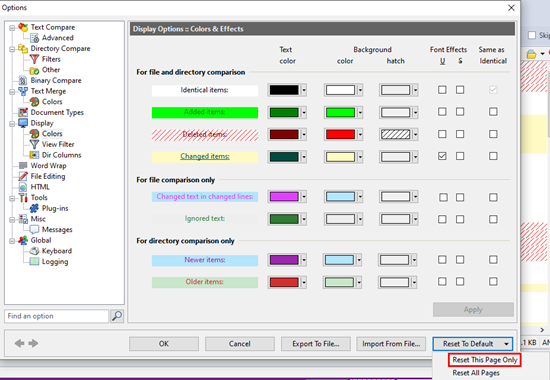
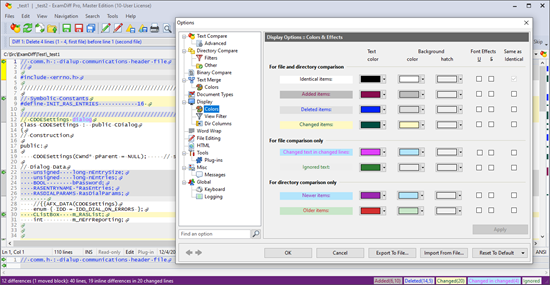

0 Comments:
Post a Comment
<< Home