ExamDiff Pro 15.0: Tree Mode in Directory Comparison |
ExamDiff Pro 15.0 will introduce perhaps our biggest-ever change to directory comparison, as well as one of our most requested features ever: a Tree Mode in which comparison results are displayed recursively in a tree view, with subdirectories that can be expanded and collapsed (just like in Windows Explorer). This is in contrast to ExamDiff Pro's old behavior, in which subdirectories were either ignored or had all of their contents displayed all together (we now call this Flat Mode).
Starting with version 15.0, Tree Mode will be the default mode for directory comparison, but Flat Mode will continue to be available as an option (with all of its various subdirectory handling modes working exactly as before). We think you'd prefer Tree Mode in most circumstances, though!
Let's illustrate Tree Mode with an example. Here's a directory comparison session in the old Flat Mode (with recursive comparison enabled). Note that all files in all subdirectories within this comparison session are displayed together, with a Relative Path column indicating the path (relative to root) of each nested file:
Now let's see what it looks like in Tree Mode. We can switch modes either with the View | Toggle Tree Mode command or in the new Directory comparison mode section of the Options | Directory Comparison panel:
After switching to Tree Mode, here's what the comparison looks like. It's more like the way Windows Explorer displays directories, with collapsed folders that can be expanded to show the contents within:
Let's expand a few folders (by clicking the triangles to the left of them):
Note that when you expand a directory, you can also see a count of how many items within it are hidden either by comparison filters (that prevent certain files and directories from being compared) or view filters (that filter out what items are displayed). You can always see the total number of items filtered out by clicking on the filter icon(s) at the bottom of the comparison panes. You can also dig deeper into what items are being filtered out in a given directory by double-clicking on the "X item(s) are hidden by comparison/view filters" message, which opens out the Filtered Out Files and Directories dialog:
Expanding and collapsing directories in Tree Mode works as you would expect, and the expanded/collapsed state of directories is synchronized between the two panes (so expanding a directory in one pane will also expand it in the other pane). There are also handy Expand All and Collapse All commands, that are pretty self-explanatory, as well as a neat Expand to Differences command, that expands directories just enough so that all differences are visible, and no further.
The left diff bar displays only those diff blocks that are visible (in other words, both their start and end points are visible and not hidden inside a collapsed directory). Meanwhile, the diff combo box at the top shows all diff blocks, including ones that may not be visible in the current state – clicking on a diff block to navigate to it will expand directories appropriately so that it is visible. Likewise, the right color ("minimap") bars represent the fully-expanded view, and clicking anywhere within the color bars will navigate to that location within the directory pane and expand directories as needed so that the chosen location is visible.
All file operations work the same in Tree Mode as in Flat Mode, so you can copy over files and directories, delete items, etc, to your heart's content. Basically, aside from the nested tree view of directories, every other feature of directory comparison should work exactly the same way that you're used to.
Tree Mode even has support for interactive HTML diff reports. So when we create an HTML diff report now (from Directories | Report | Save HTML Diff Report...), it will also display results in a nested tree view, with directories that you can expand and collapse:
Starting with version 15.0, Tree Mode will be the default mode for directory comparison, but Flat Mode will continue to be available as an option (with all of its various subdirectory handling modes working exactly as before). We think you'd prefer Tree Mode in most circumstances, though!
Let's illustrate Tree Mode with an example. Here's a directory comparison session in the old Flat Mode (with recursive comparison enabled). Note that all files in all subdirectories within this comparison session are displayed together, with a Relative Path column indicating the path (relative to root) of each nested file:
Now let's see what it looks like in Tree Mode. We can switch modes either with the View | Toggle Tree Mode command or in the new Directory comparison mode section of the Options | Directory Comparison panel:
After switching to Tree Mode, here's what the comparison looks like. It's more like the way Windows Explorer displays directories, with collapsed folders that can be expanded to show the contents within:
Let's expand a few folders (by clicking the triangles to the left of them):
Note that when you expand a directory, you can also see a count of how many items within it are hidden either by comparison filters (that prevent certain files and directories from being compared) or view filters (that filter out what items are displayed). You can always see the total number of items filtered out by clicking on the filter icon(s) at the bottom of the comparison panes. You can also dig deeper into what items are being filtered out in a given directory by double-clicking on the "X item(s) are hidden by comparison/view filters" message, which opens out the Filtered Out Files and Directories dialog:
Expanding and collapsing directories in Tree Mode works as you would expect, and the expanded/collapsed state of directories is synchronized between the two panes (so expanding a directory in one pane will also expand it in the other pane). There are also handy Expand All and Collapse All commands, that are pretty self-explanatory, as well as a neat Expand to Differences command, that expands directories just enough so that all differences are visible, and no further.
The left diff bar displays only those diff blocks that are visible (in other words, both their start and end points are visible and not hidden inside a collapsed directory). Meanwhile, the diff combo box at the top shows all diff blocks, including ones that may not be visible in the current state – clicking on a diff block to navigate to it will expand directories appropriately so that it is visible. Likewise, the right color ("minimap") bars represent the fully-expanded view, and clicking anywhere within the color bars will navigate to that location within the directory pane and expand directories as needed so that the chosen location is visible.
All file operations work the same in Tree Mode as in Flat Mode, so you can copy over files and directories, delete items, etc, to your heart's content. Basically, aside from the nested tree view of directories, every other feature of directory comparison should work exactly the same way that you're used to.
Tree Mode even has support for interactive HTML diff reports. So when we create an HTML diff report now (from Directories | Report | Save HTML Diff Report...), it will also display results in a nested tree view, with directories that you can expand and collapse:
Labels: 15.0, ExamDiff Pro, Features

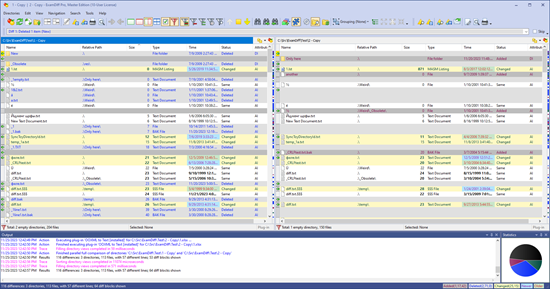
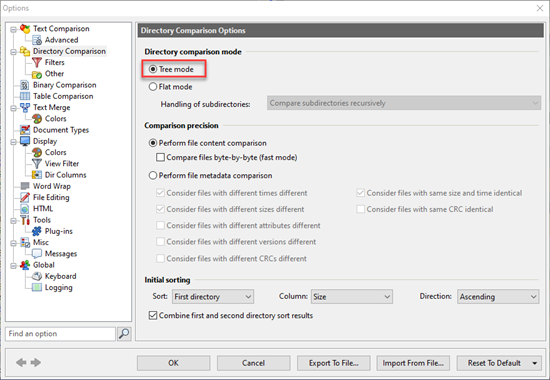
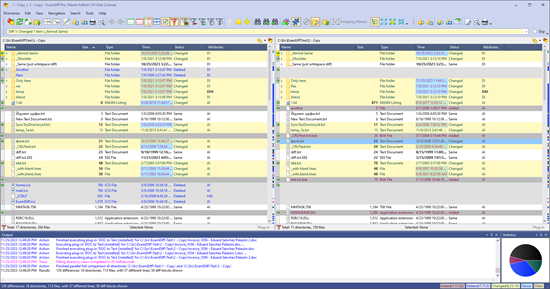
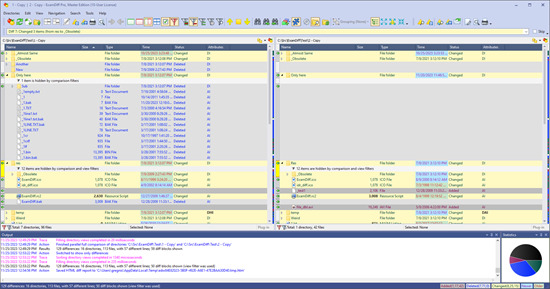
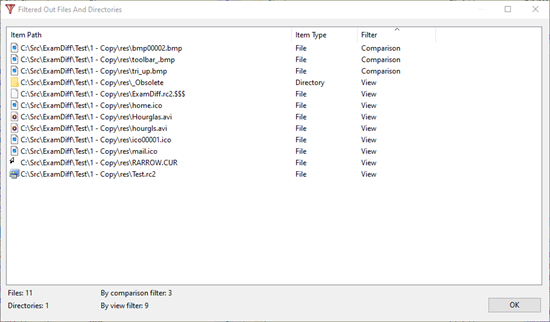
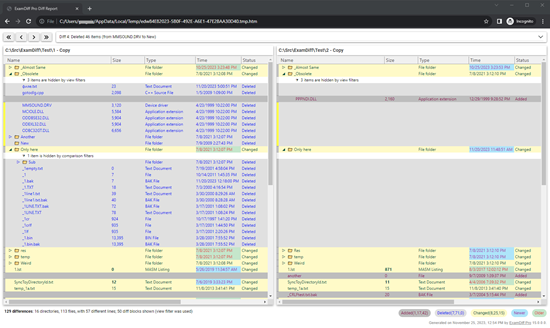

0 Comments:
Post a Comment
<< Home